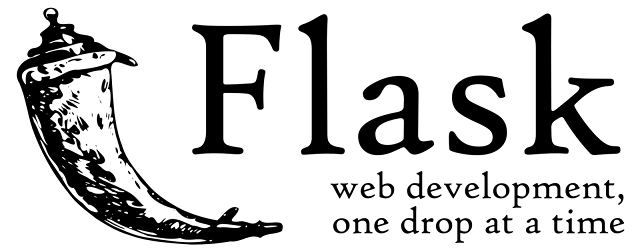My Experience of undergoing Bi Jaw Surgery

Hello Everyone, I am Sumit Ghewade (SuperSumoz), from India-> Maharashtra->Pune. I m writing this blog hoping to help some of the few people who have similar condition like me or those who might soon be going under a Bi Jaw surgery. So to begin with, Bi jaw surgery or in the medical terms Orthognathic surgery is required when there's a discrepancy between the alignment of the upper and lower jaw. Upper and Lower Jaw discrepancy is also know as Maxillary prognathism and Mandibular prognathism respectively. The following picture will give you a better perspective of it. As you can see clearly that in Maxillary prognathism the upper jaw alignment is a bit front of the lower jaw and whereas in the case of Mandibular prognathism the lower jaw is shifted in the front of upper jaw. In both the cases subject might face problem such as not able to chew properly, pronunciation may differ, and aesthetic looks may also be disturbed. Jaw surgery is performed to overcome al...